
AppFu enables consumers and small to medium size business to build mobile applications, using iOS and Android devices, where the data is automatically and seamlessly shared between collaborators. Applications can be built easily, cheaply and efficiently, directly on the mobile devices, without using any development tools.
This level of collaboration and sharing of data unlocks the capability of mobile devices to location independence and the ability to share information between many hundreds and thousands of mobile devices. AppFu has the added advantage of being simple to use and utilizes natural mobile user interfaces.
AppFu enables consumers and small to medium size business to build mobile applications, using iOS and Android devices, where the data is automatically and seamlessly shared between collaborators. Applications can be built easily, cheaply and efficiently, directly on the mobile devices, without using any development tools.
This level of collaboration and sharing of data unlocks the capability of mobile devices to location independence and the ability to share information between many hundreds and thousands of mobile devices. AppFu has the added advantage of being simple to use and utilizes natural mobile user interfaces.
Overview
To use the AppFu application, a name, email address and password are required. Once credentials are set up a user can access data from any iOS or Android device, providing the AppFu application has been installed.
The basic concept is a List, which contains data of different types (attributes) that can be created, edited and deleted. Lists use a security infrastructure, so that the creator of a list can determine which user(s) have authority to share and/or edit the list.
Lists are stored on a central server environment, so they are persistent, backed up and recoverable.
Example applications
Consumers - share information between family members and friends:
- • Sharing directions and maps
- • Status of homework
- • Task lists
- • Shopping lists
Small and medium size businesses - set schedules and see progress of activity:
- • Construction material lists
- • Delivery schedule and status
- • Sales calls and recording results
The iOS & Android applications are available free from the Apple and Android stores and can be installed on both smartphone and tablet devices.
The free edition allows creation and sharing of up to 5 lists per user.
General Use
Login | Choose a list | Choose an item | View/Modify
Login
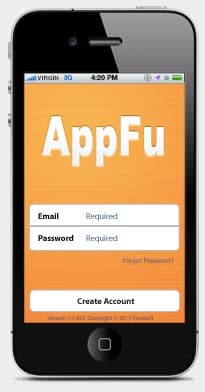
Users log in using their email address and password.
New users can create accounts directly within the application.
Password recovery is straightforward; the system will send an email with a new password to the user's registered email address.
Choose a list
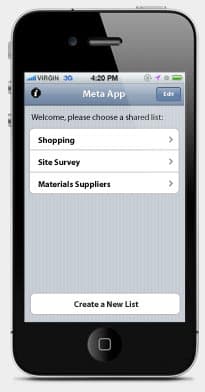
Once started, the application checks which lists the user has access to (allowed to view or modify) and displays them on the screen.
This page has an Edit button, allowing the user (depending on permissions) to manage the lists - altering their structure, changing who they are shared with, etc. This is also the screen where new lists are created.
Choose an item
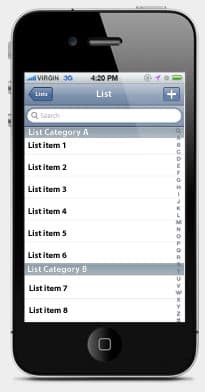
Once a list has been selected the items within it are shown. This is where the user searches for lists, sorts them, selects an item to view/modify, adds a new item, deletes, etc.
View/Modify
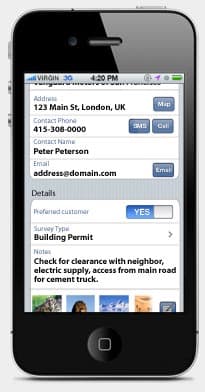
The contents of the item are shown in an intuitive, easy to read form. Each element is easy to read & edit, as well as to use, for example - one click to:
- • Start a call to a phone number
- • Create an email to an address
- • Open the browser at a web URL
- • See a map of an address
- • Add a comment
- • View a photo full-screen
Creating a New Application
Choose Name | Share | Add Attributes | Advanced Options | List Options
Choose Name
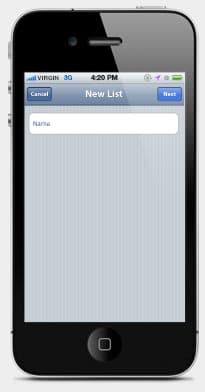
Start a new list by choosing its name.
Add Attributes
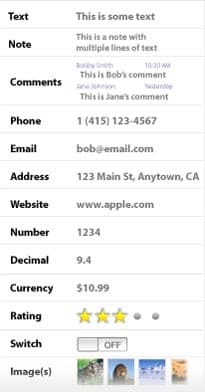
Add attributes to the list. Not shown are:
- • Time
- • Date
- • Duration
Attributes can also be grouped.
Advanced Options
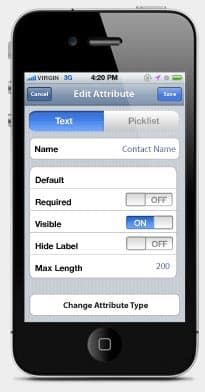
Each attribute has many advanced options, such as:
- • A default value
- • Whether the attribute is required
- • Whether the attribute is visible
- • Whether the label should be hidden (useful for images)
- • Maximum length
- • Min and max values
- • Whether to choose from a picklist
- • How many decimal points
- • The currency
List Options
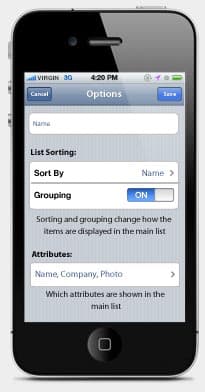
The user can also choose default sorting and which attributes are displayed on the main list.


